Gym Genius
Gym Genius is designed to help you perform structured Gym, Yoga or Crossfit workouts.
The app supports weight lifting sets, cardio exercises and the duration of the actions can be defined in terms of number of repetitions, elapsed time, traveled distance, calories spent or the number of steps taken.
It is possible to define rest times and they can be different for each action.
All types of exercises can be combined in a single training session and after the set up of a workout routine, it is just a
matter of letting the watch guide you through the entire sequence.
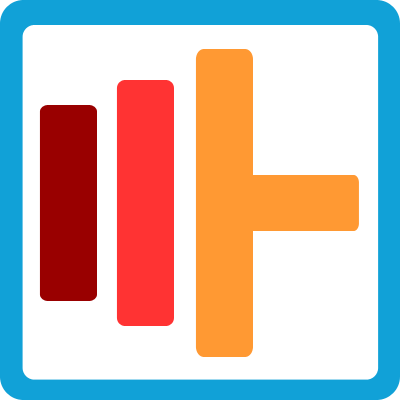 |
 |
Gym Genius and Gym Timer Pro are two parts of a single solution.
Buy one license and get the premium version of both apps.
| Go to Gym Timer Pro About Page |
You can try the full version of this app!
We offer a 30 days money back guarantee. During the first 30 days of the licensing period, you will be able to request a total refund of your payment if the app does not satisfy your needs. The refunding process is instantaneous, automatic and you can request it clicking on a button. No questions asked! This policy only applies if it is the first time you are acquiring a license for this app.
Features
Programmable Workouts: It is possible to create workouts for weight lifting sessions, yoga, crossfit and many others. The same workout setup can combine, weight lifting, stretching, or cardio actions.
Training Calendar: Plan your training ahead, add the activities on the calendar and have the correct workouts downloaded to your device.
Activity Feed: You can track your completed workout details in the activity feed.
Layout and data fields: You can select many layouts for your screen and can configure it with a large number of data fields.
Sport: Select the sport of the activity session.
Vibration and Sound: It is possible to configure the type of notification for sound and vibration alerts. This feature depends on the capabilities of your watch model.
GPS: The GPS can be disabled for indoor activities. If your device does not have an onboard GPS, a detailed GPS map of your workout will require you to have your phone with you.
Accent Colors: The background color (black or white) and foreground color of the display (gray, red, orange, green, blue or purple) can be defined for each workout set up.
First Run


The first step to configure your app is link it to the Genius Wrist's website.
Garmin devices:
Run the app, open the in-app menu and select the get link code option.
Fitbit devices:
Run the app, touch the play button and follow the on screen insttructions to generate the code.
Go to the link page and input the code that is on your watch screen.
Click here to input your codeMenu options

Garmin devices:
Depending on your watch model there is a different method to open the in-app menu.
If you are having dificulties to open the in-app menu, take a look at the following faq topic:
How to open your watch menu
Select Workout: Select one of your workout presets.
Get Link Code: Use this link to obtain the code to link your app to your GeniusWrist web site account.
Online Sync: Download your setup from Genius Wrist's website.

Fitbit devices:
Run the app, and touch the cog button to open the menu. Swipe up and down to scroll the list.
Workouts: Click the workout name to select it.
Online Sync: Download your setup from Genius Wrist's website.
The Get Link Code option does not exist in Fitbit devices. The app will automatically display the link code when it is required.
Display
The screen is divided in 3 sections:
-
Main area: It is the upper part of the screen. It shows the ongoing progress of the current workout action.
- Upper left label: shows the current duration type (time, distance, steps, calories or sets)
-
Number on the left: It is the index of the current action. It is the same number displayed as the line number in the workout editor.

- Number on the right: It is the number of remaining actions to complete the current workout.
-
Large number on center: displays the remaining duration of the current action. Depending on the duration type selected for the action, it will display the remaining time, distance, calories, steps or sets.

-
Repetition block counter: The upper right number displays the remaining times a repetition block must be executed.
The standard repetition block can aggregate various actions, and the usual way to define a repetition is to define the number of times the entire block must be repeated.

-
Timed Repetition block counter: The timed repetition block allows to setup a block of actions to be execute as many times possible in a certain period of time.
The upper right number displays the amount of time remaining and the number right bellow displays the number of times the repetition block was executed.
When the time expires the countdown will display a negative time and the block of actions will continue until the last action of the block is executed.

-
Progress Bar: It is red during the active the part of the action and will indicate the amount already completed. The color will turn to green to indicate the progress of the rest section of the workout action.


-
Instructions area: It is the middle of the screen. It shows the label and the instructions to perform the current workout action.
- Action label: Display the name the action, the font size will change depending of the text length.
-
Action instruction: For all types of actions except the set type, the instruction will display the total duration of the action (distance, time, calories or steps) followed by the rest time.
For set action the values shown will be weight and the minimum/maximum number of repetitions.


-
Data fields area The bottom of the screen will display the selected data fields. The app allows to select up to two additional data fields to be put on screen.

Basic Operating Instructions
The primary purpose of Gym Genius app is to provide an easy way to track your exercise sequences at the gym. The app allows changing the execution order during the workout session, and it also removes from the list the ones already completed. You can skip one activity if the machine is occupied and come back to it later.
Genius Wrist's website will also track your weight lifting volume, number of reps and number of sets per session. These statistics are available at Genius Wrist's dashboard.
Selecting your sport and display configuration

You can define the label, sport, GPS, backlight mode, alert preferences (vibration, sound and on screen), display color and additional data fields for your workout.
Some options are not available to all devices.
Downloading your setup into the watch
Every time you start the app or finish a workout the app will try to sync with Genius Wrist's website. You can also force a synchronization using the ONLINE SYNC option inside the app menu. The sync process requires a Bluetooth connection between your watch and your mobile phone.
Navigating the exercise list
To go back and forth the exercise list, use the up/down keys/arrows or previous/next gesture on your device (you may need to swipe up/down or left/right depending on your device model. refer to your watch manual).
 By navigating the list the app will automatically pause your activity session.
By navigating the list the app will automatically pause your activity session.
Garmin: A blinking orange border will be on screen until you resume your session by pressing the start button.
Fitbit: The play button will blink to indicate the session is paused.
Executing an exercise
Each exercise has two parts, the active and the rest portion. For activities based on time, distance, steps, and calories, the countdown will begin as soon you initiate the exercise. For SET and LAP-KEY based activities, your interaction is required to alternate between the active and rest part of the training.
Advance to the next portion of the exercise using the LAP-KEY (Garmin) or LEFT-KEY (Fitbit).
To skip the rest portion of an exercise, just push the LAP-KEY (Garmin) or LEFT-KEY (Fitbit) during the rest timer countdown.
Garmin: For most of the devices the LAP-KEY and the BACK-KEY are the same physical button. If your device has separate LAP and BACK keys, use the BACK key. vívoactive 3 users must use the BACK GESTURE.
Fitbit: The LEFT-KEY is used to advance sets and skip the rest timer.
Exercise completion
After the completion of an exercise, it will be removed from the list so it gets easier to navigate the remaining list in an scenario you are not following the predefined order.
Requirements for completion:
- Outside a repetition block: You must execute the active part of an exercise completely to conclude it.
-
Inside a repetition block:
Repetition blocks a treated by the app as a single exercise,
if you navigate out a repetition it will not be completed.
The next time you attempt the repetition it will start from the beginning.
Workout Actions
The workout setup system allows the creation of series of actions.
During the exercise, every action will be recorded as a separate lap, and the workout will be automatically saved at the end of the last action.
It is possible to keep three workouts at once in your device. The site will allow you to configure many different workouts and you can easily swap the ones in your device, or you can put them in the training calendar so that the right exercise will be downloaded every day.
- repeatRepetition: A repetition can contain one or more actions inside of it. It defines a group of actions to be repeated a given number of times. A workout can include various repetition blocks, and a repeat block can contain many actions.
-
Action: All actions have three basic attributes: label, duration and rest time.
- Label: The label of the current action will be displayed on the watch. Use this field to give a name for the action like, "Inc Dumbbell Press", "Dips", "Jump Rope", the name of a yoga pose or a stretching exercise.
-
Duration: It is the size of the action, it defines how long the action will last, and the following kinds of duration are available:
-
fitness_center Set:
A set action is ideal for weight lifting. It allows configuring the number of repetitions, the weight, and size of the set.

-
alarm Time: The duration of the action in minutes and seconds.

-
Distance: A number that indicates the distance (in miles or km) to be covered.

-
Calories: Amount of calories to be expended.

-
directions_walk Steps: Number of steps to be taken.

-
touch_app Lap Key: The action will finish when the lap key is pressed.

-
fitness_center Set:
A set action is ideal for weight lifting. It allows configuring the number of repetitions, the weight, and size of the set.
The action editor has 3 parts:
-
Duration selector:
Allows selecting the duration of the current action (set size, distance, time, calories, steps or lap key press).

-
Label:
Define the label of the action. It will be displayed on the watch screen.

-
Rest:
Set the rest time after the action. Set it to zero (00:00) if you do not want a rest interval after the action.

-
The SET action type:
The SET action is ideal for weight lifting, and it has a special interface. The set size, label and rest work exactly like the other actions, but there are especial fields to inform weight, and the minimum and maximum desired repetitions for each set.

Workout Examples
All actions combined
This example demonstrates the flexibility of the system. All duration types can be combined, and groups of actions can be nested inside repetition blocks.

General Upper Body Workout

Activity Feed
You can track your completed workout details in the activity feed.
Time, duration, calories, heart rate, distance and the list of exercises you performed will be listed.
Genius Wrist's system will give your workout a score. The points are based on the perceived effort during the activity. That means the same workout can have different values every time you execute it. The score will be very low if you do not measure your heart rate during the workout sessions.

Statistics
The activity feed displays the individual result of each workout and stats page will give you a broader view of your gym activities.
The system will track the calories, duration, distance, number of sets, number of activities and the score of your workouts, allowing you to follow your monthly progression.


Achievements
The achievements system will level you up based on the number of points you score in each of your workouts. The scoring system gives points based on perceived effort, not fitness level, that means, the easier the exercise is perceived by you, the fewer points you will score. That way you are stimulated to keep your workouts on a challenging level.
 Level Up Badge
Level Up Badge
Some achievements will be awarded recurrently. For example the each month you will receive a new Calories badge.
 Calories Badge
Calories Badge
Training Calendar
Plan your training ahead, add the activities on the calendar and have the correct workouts downloaded to your device.
After the set up of your training schedule, the app will download the right exercises on your device during the online sync process.
All Genius Wrist's apps are integrated into the calendar.

Colors
Pick up your favorite color or use then to easily identify your training presets. The background color (black or white) and foreground color of the display (gray, red, orange, green, blue or purple) can be configured.


Licensing
Gym Genius
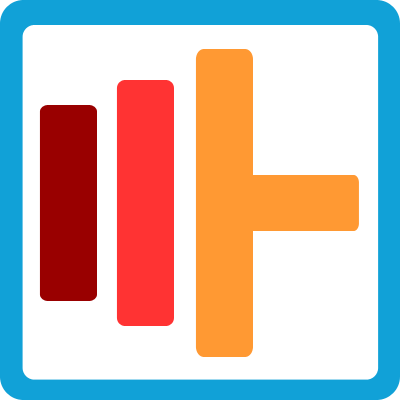
| Pricing (USD) | |
| Yearly Subscription | 9.99 |
| Half-yearly Subscription | 6.99 |
| Bymonthly Subscription | 2.99 |
Gym Timer Pro

| Pricing (USD) | |
| Yearly Subscription | 9.99 |
| Half-yearly Subscription | 6.99 |
| Bymonthly Subscription | 2.99 |
Workout Builder

| Pricing (USD) | |
| Yearly Subscription | 9.99 |
| Half-yearly Subscription | 6.99 |
| Bymonthly Subscription | 2.99 |
Workout Genius

| Pricing (USD) | |
| Yearly Subscription | 9.99 |
| Half-yearly Subscription | 6.99 |
| Bymonthly Subscription | 2.99 |
Licensing modes:
Single app: As the name states you will have access to only one of our apps. Just go to the desired app configuration page and click the "Get a license" button.
The Gym Apps Combo: Gym Genius and Gym Timer Pro are two parts of a single solution. If you buy the license for one of the gym apps, you will receive premium access to the other.
Bundle: In bundle mode you will have access to the premium version of all sports-related apps. The licensing rule is simple, as long as you pay for two sports-apps, the system will grant you premium access to the others.
The system will automatically upgrade your license to bundle mode, when you buy the license for a second app.
If you already have two licensed apps just install the remaining ones one and they will be automatically upgraded.
The bundle package includes Gym Genius, Gym Timer Pro, Workout Genius and Workout Builder.
Be aware that despite being treated a single bundle, the license acquisition for each app is independent.
That means, if you have two licenses with different expiration dates (and received additional licenses as a bonus in the bundle mode), when the first license expires the bundle mode will be disabled and the bonus licenses will also be canceled.
To keep the bundle active, it is required to maintain two valid licenses.
30 days money back guarantee:
During the fist 30 days of the licensing period, you will be able to request a total refund of your payment if the app does not satisfy your needs. The refunding process is instantaneous, automatic and you can request it clicking on a button. No questions asked. The 30 days trial period is applied for each app separately and you are eligible to it only if it is the first time you are acquiring a license for the app.
Payment process:
No payment information is collected by Genius Wrist's website. You will be sent to PAYPAL's website to execute your payment operation and when you finish your transaction at PAYPAL, you will be sent back to Genius Wrist. The entire licensing process is automated and you will have access to the premium features in seconds.
To proceed with the payment process you must:
- Create an account at Genius Wrist's website.
- Link your app.
-
Click "Get a license" button at the app configuration page:
Gym Genius Configuration page
Gym Timer Pro Configuration page
Workout Builder Configuration page
Workout Genius Configuration page
All software upgrades taking place in the licensing period are included.
Get to know all Genius Wrist has to offer!
Watch Face Store
You have busy lives, and we want to make it simpler every time you look at your watch.
The Watch Face Store is where you will find beutiful and useful watch faces for yout Fitbit watch.
Time Tracker IQ
Time Tracker IQ is a stress-free, intuitive, and easy to use time tracking tool running on your smartwatch!
It is the ideal tool if you are a freelancer and need to report time and generate invoices for customers or if you just want to discover the most time costing activities and increase your productivity optimizing your time usage.
Gym Timer Pro
The app provides fast access to different timers during your gym workouts.
It is suitable for non-structured sessions, timing rest intervals or for simple high-intensity training intervals.
The timers can be configured on the website or directly on the watch.
The data fields on the screen can be customized and multiple sports can be selected for recording.
Workout Builder
Workout Builder is designed to help you perform structured running and cycling workouts.
The app guides you through the exercise, and the duration of each action can be defined in terms of distance traveled, elapsed time, calories spent or the number of steps taken.
If an action has a goal like a pace, speed, cadence or heart rate range, the watch will alert you during the workout to stay within the specified zone.
With these ingredients, it is possible to build a great variety of workouts, including intervals, repetitions, progressions, and tempo runs.
Workout Genius
Workout Genius is a general all-around sports-app.
It offers a great variety of screen layouts and more than 50 different data fields to choose from.
Heart rate, pace, speed, and cadence alerts are available and it is a perfect tool for the race day, or for day by day unstructured training.
The app also provides special features for marathoners like a virtual partner with variable speed for different sections of the course, and last but not least, the multisport mode supports triathlon, duathlon, swim-run, and aquathlon.







 Versa 2
Versa 2
 Versa
Versa
 Versa Lite
Versa Lite
 Ionic
Ionic

 Approach S60
Approach S60
 D2 Bravo
D2 Bravo
 D2 Bravo Titanium
D2 Bravo Titanium
 D2 Charlie
D2 Charlie
 D2 Delta
D2 Delta
 D2 Delta PX
D2 Delta PX
 D2 Delta S
D2 Delta S
 Descent MK1
Descent MK1
 fēnix 3
fēnix 3
 fēnix 3 HR
fēnix 3 HR
 fēnix Chronos
fēnix Chronos
 fēnix 5
fēnix 5
 fēnix 5S
fēnix 5S
 fēnix 5X
fēnix 5X
 fēnix 5 plus
fēnix 5 plus
 fēnix 5S plus
fēnix 5S plus
 fēnix 5X plus
fēnix 5X plus
 fēnix 6S
fēnix 6S
 fēnix 6S Pro
fēnix 6S Pro
 fēnix 6
fēnix 6
 fēnix 6 Pro
fēnix 6 Pro
 fēnix 6X Pro
fēnix 6X Pro
 Forerunner 230
Forerunner 230
 Forerunner 235
Forerunner 235
 Forerunner 245
Forerunner 245
 Forerunner 630
Forerunner 630
 Forerunner 645
Forerunner 645
 Forerunner 645m
Forerunner 645m
 Forerunner 735
Forerunner 735
 Forerunner 920
Forerunner 920
 Forerunner 935
Forerunner 935
 Forerunner 945
Forerunner 945
 MARQ Athlete
MARQ Athlete
 vívoactive
vívoactive
 vívoactive HR
vívoactive HR
 vívoactive 3
vívoactive 3
 vívoactive 3m
vívoactive 3m
 vívoactive 4
vívoactive 4
 vívoactive 4S
vívoactive 4S

